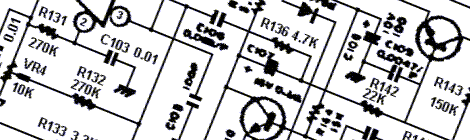New Bundle: Tinusaur Starter 2
UPDATE about the online store: (1) Please note that this is the website of the Tinusaur Foundation – a non-profit association for public benefit, and we don’t have an online store; (2) The Tinusaur Boards and related products are offered by another organization, which is a business entity and has a website at https://tinusaur.com. As you may already know, last … Read more