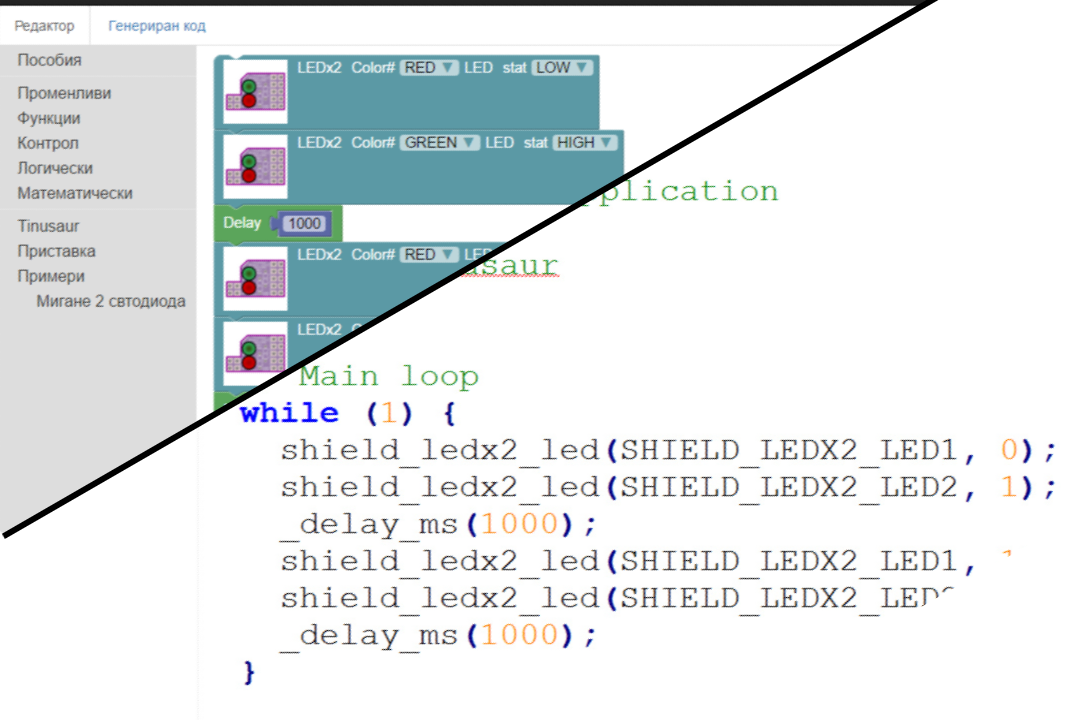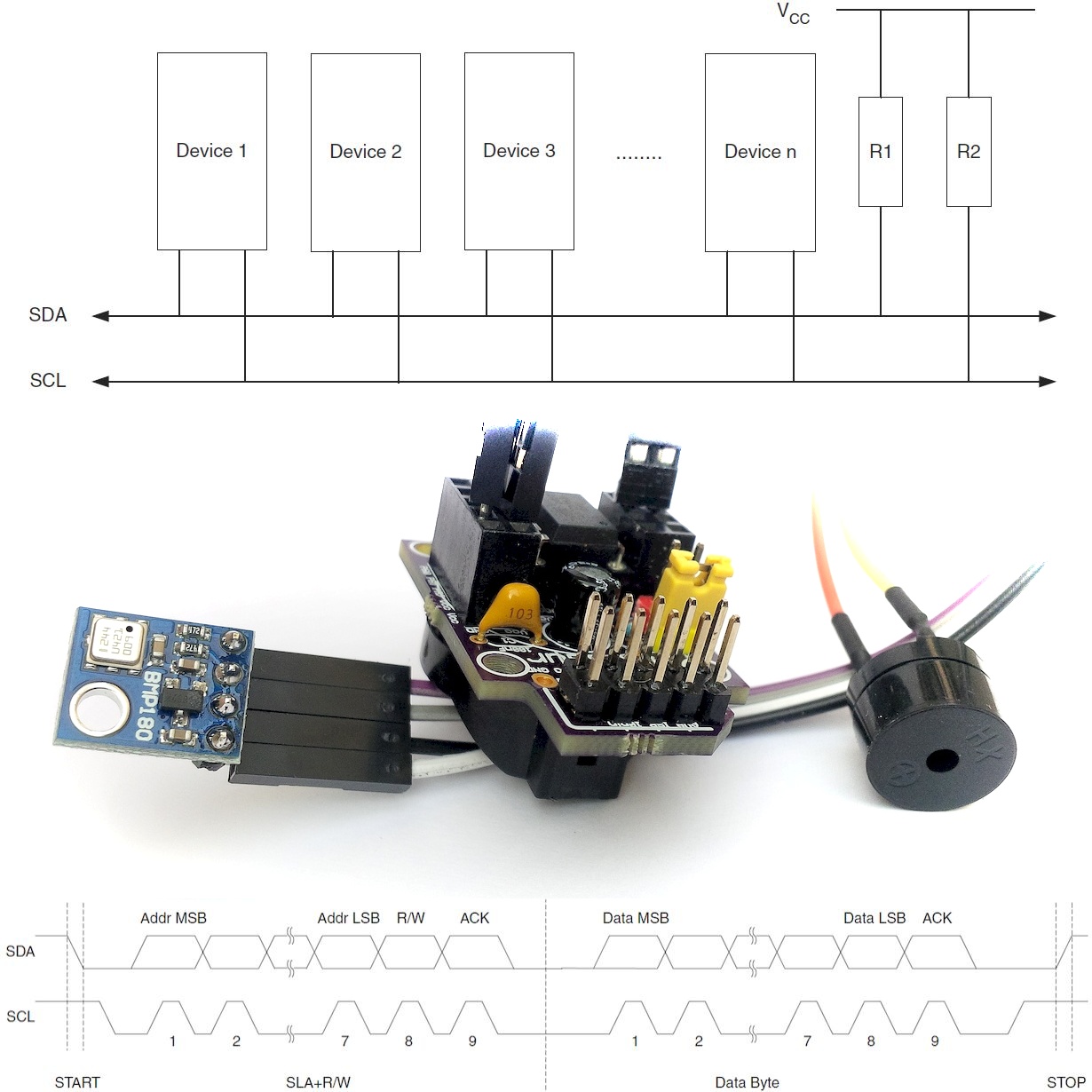GAMETINU – Small Game Platform, Powered by the Tinusaur – ATtiny85 Microcontroller Board
The Gametinu is a small game platform that you could build yourself. But don’t worry, it isn’t that complicated. This circuit is very simple, and there are very few things that could go wrong. The “brain” of the Gametinu is the Tinusaur board, powered by the popular Atmel ATtiny85 microcontroller. Once your Gametinu is ready you can start … Read more